How does Airtame 2 compare to the newly launched Airserver hardware? Read on to find out …
Airserver vs Airtame 2
Back in the day, screen mirroring was just a feature which nobody found much use for. There were latency issues, flickering, and loss of connection.
But not anymore. With improved hardware and technological advancements, screen mirroring is a much sought after feature in educational institutions, business organizations and even for gaming.
An obvious byproduct of the increase in demand for screen mirroring is the increase in the number of screen mirroring solutions. Here, we will take a look at the hardware solution from Airserver and see how it stacks up against Airtame 2.
At the end of this comparison, you will definitely have a clear picture in your mind of which one is a better option for your requirements.
Oh, by the way, we’re always happy to tell you more about Airtame
Let’s find a time to talkHighlights
- Airserver was a software solution until recently, but now they’ve brought a product into the market that supports 4K UHD streaming.
- Airserver comes with its own guest network, so there is no need for cables. It also supports over 8 simultaneous connections in 1080p and support for true end-to-end 60 fps gaming.
- Airserver is a universal solution that can receive Airplay, Google Cast, and Miracast at the same time.
- Airtame 2, on the other hand, offers features that are more attractive from a business point of view, like a cloud management tool and digital signage.
- Airtame 2 has a compact, sleek design and is platform-agnostic.
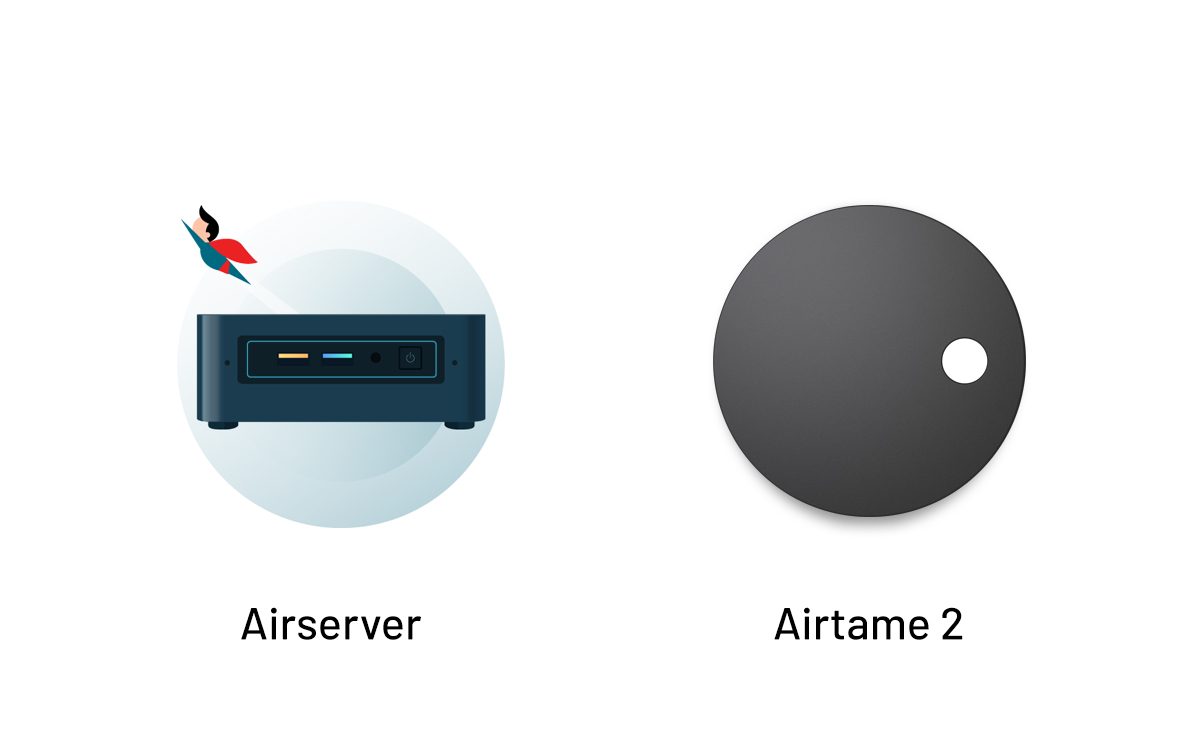
Airtame and Airserver: devices and software
Airserver has been around for quite some time and they are well known for their software solutions for screen mirroring. In May 2018, they came out with their very own hardware solution that bundles everything that they’ve created so far. It offers a host of features which includes the ability to stream 4K UHD content and is priced disruptively.
Airtame 2 is a popular choice among educational institutions and business organizations. Unlike Airserver, which requires a license on every computer that you want to mirror from, Airtame 2 is a simple plug and play solution that can be plugged into any screen to start mirroring.
If multiple screens require mirroring, you’ll need multiple Airtame devices. It is a platform-agnostic solution, meaning it can be used on everything from Android, iOS, Mac, Chromebook, Windows, and Linux systems, and that’s what has made it so popular.
Connectivity
Airtame 2 uses the HDMI port on your screen to implement screen mirroring. Once you connect the device and navigate to the right HDMI channel, you’ll be asked to download the Airtame software from the website.
After that, you will have to connect to a common WiFi network and select your Airtame 2 device from the app. Once there, you can name it for easy identification and choose the network that you would like to use. Initially, your computer will connect to the Airtame 2’s network for sending configuration information.
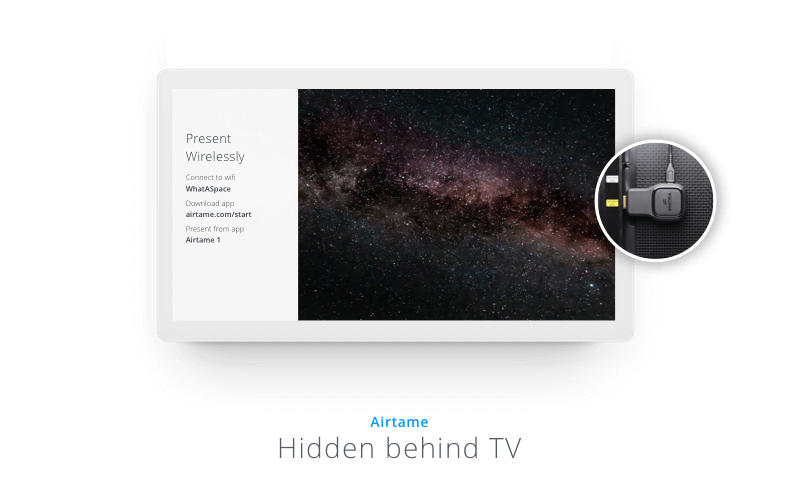
Airserver requires a license on each of the device you plan to mirror on. For example, if you want to mirror from your iPad to your Mac, the Mac will need to have an Airserver license. Same goes for any device that you want to mirror to. Once you download the Airserver application, you’ll need to activate the license. After that, you can use it to receive Airplay, Google Cast as well as Miracast (not supported for Mac, only for PC).
The problem with such an approach is that it is difficult when scaling to large institutions that use multiple platforms. Take the case of a school with 100 classrooms, each one of them having their own projector.
With Airserver, a teacher will have to have the license on his/her PC or Mac to use it. In such a scenario, multiple licenses will have to be bought and it is different for each platform. With Airtame 2, they can simply give the device to the teacher that wants to perform mirroring and they’re good to go.
Alternately, you can go for the Airserver Connect 4K UHD, which acts as an all-in-one screen mirroring receiver. It supports Google Cast, Miracast, and Airplay and comes with its own guest network. The deterring factor here is the price and it will be more suited to gamers and large organizations.
Airserver has some unique presentation functionalities, including a split screen feature, enabling for multiple inputs and users to be sharing the screen simultaneously. In a business setting, it can come in handy to switch easily between presenters and Airtame 2 gives you that advantage.
If you want to keep some windows concealed and private while presenting, Airtame 2 has a feature called Single Window Sharing that will allow you to choose which specific window to stream and which to keep hidden.
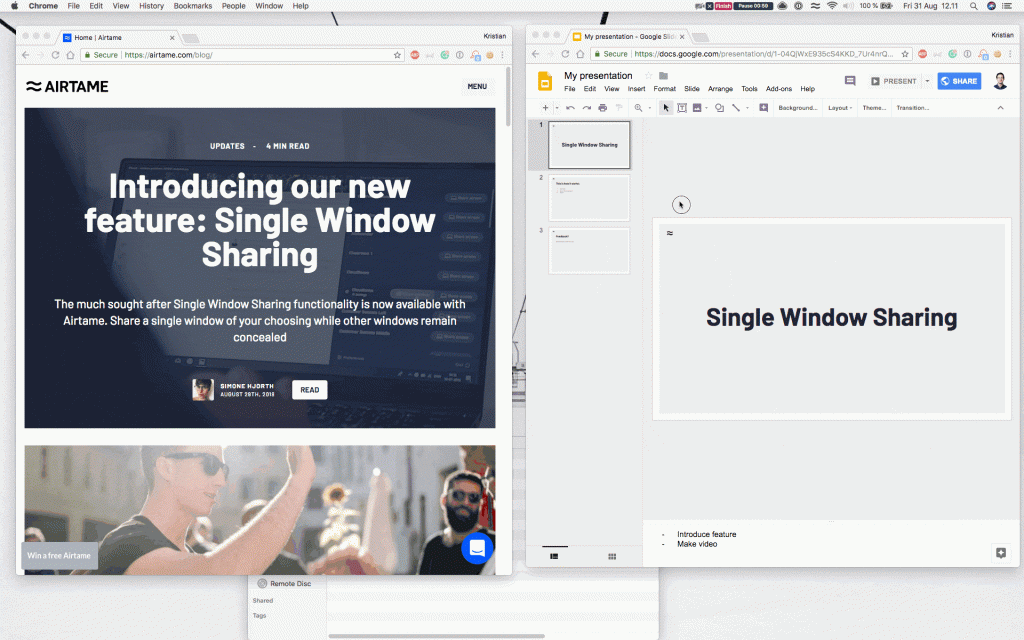
Another great advantage of the Airtame 2 is the ability to secure your streaming with PIN Code Connect, where a unique pin is presented on your device screen you want to connect to. This will make sure you are streaming to the correct device every time, and stop anyone else hijacking the connection.
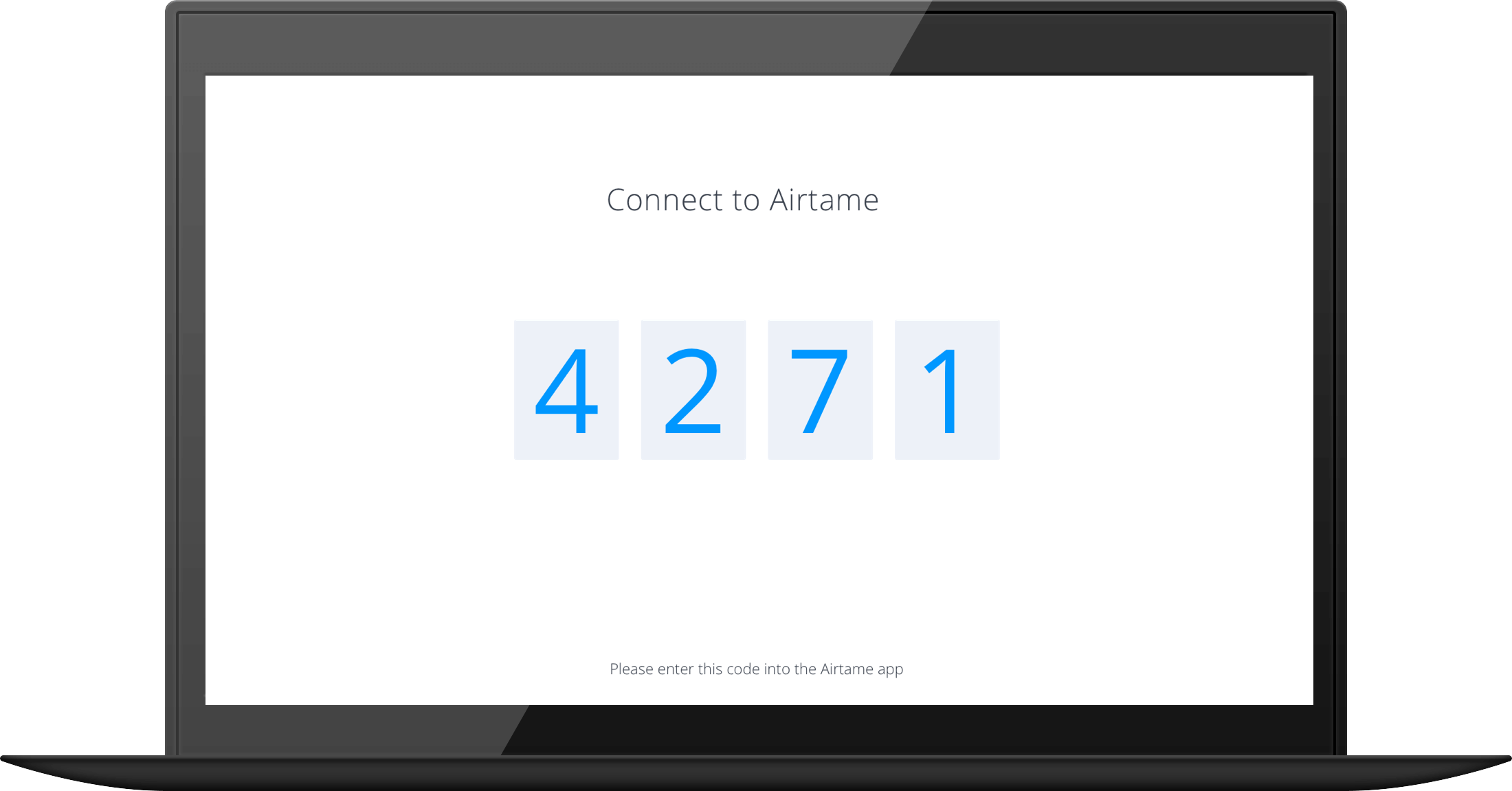
Administration
This is one area where the Airtame 2 excels because of its cloud management tool. It allows you to manage multiple devices remotely without having to do it on each device individually. You can log in to your account at airtame.cloud which will then show you an overview of all the devices that are connected.
Airtame Cloud gives you important details about the device like its IP address, signal quality, the network it’s on, whether it’s being used for digital signage or currently streaming. These details make a world of difference for an IT admin and they can control a lot of things right from their desk.
Take the scenario of a startup that has offices in two cities, Copenhagen and New York. The IT admin working in New York can manage the devices right from his office as long as the devices are online.
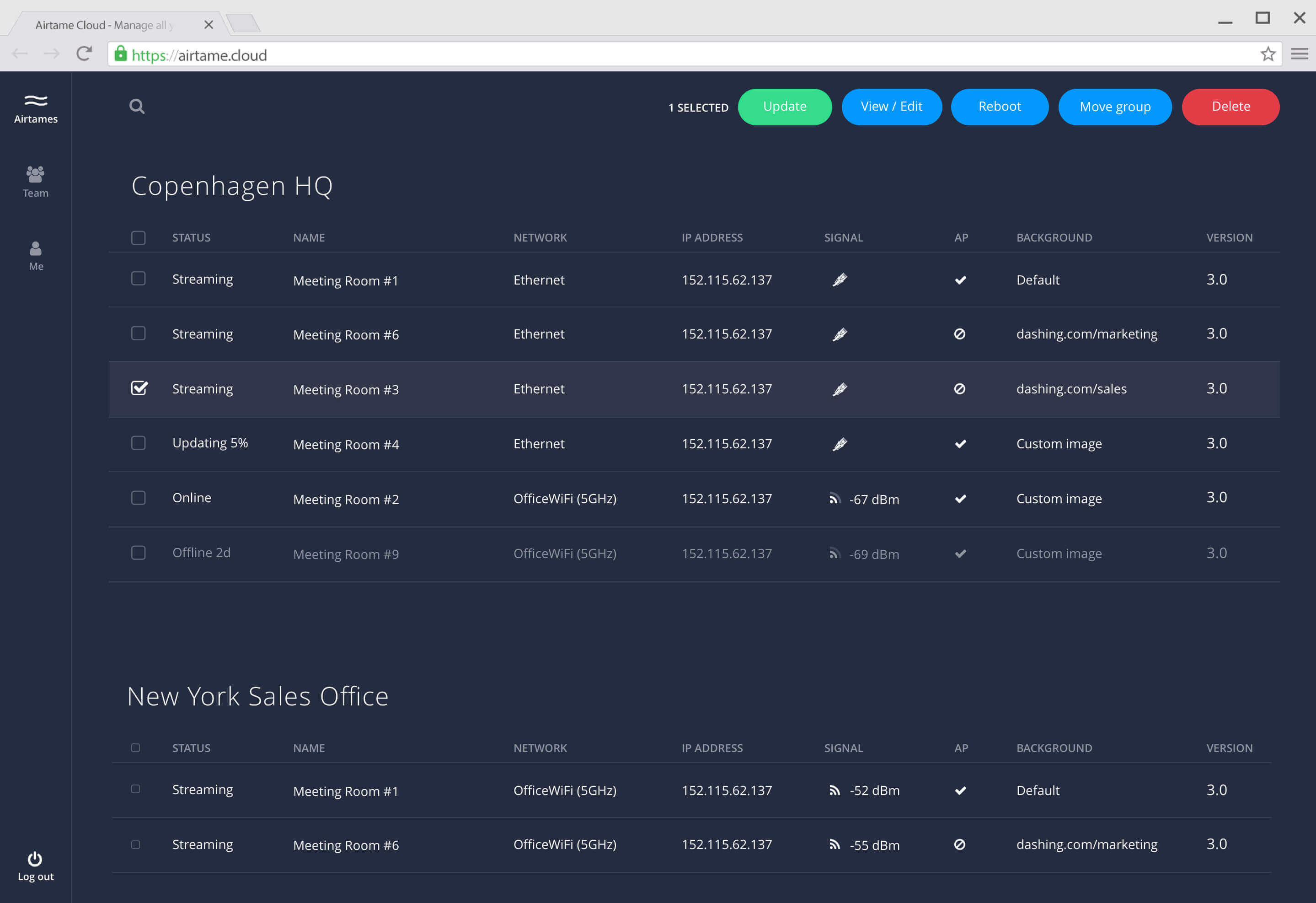
Airserver doesn’t come with a cloud management tool and each device needs to be individually checked in case of any problem.
Customization
Airserver is a complete mirroring solution. It mirrors exactly what is present on your smartphone or iPad to a display. It doesn’t have any form of customization since it only mirrors what is present on the device. If you have a particular background image or signage on your device, you can mirror that on to the screen.
Customization isn’t a problem with Airtame 2. Airtame has an innovative concept known as Homescreen, which allows you to make use of the display when it’s not being used for screen mirroring.
It’s easy to configure directly from the Airtame Cloud, and there are several app integrations and digital signage options to choose from. Whether you want collaborative project tools, artful images or a number of other options, Airtame can help out.
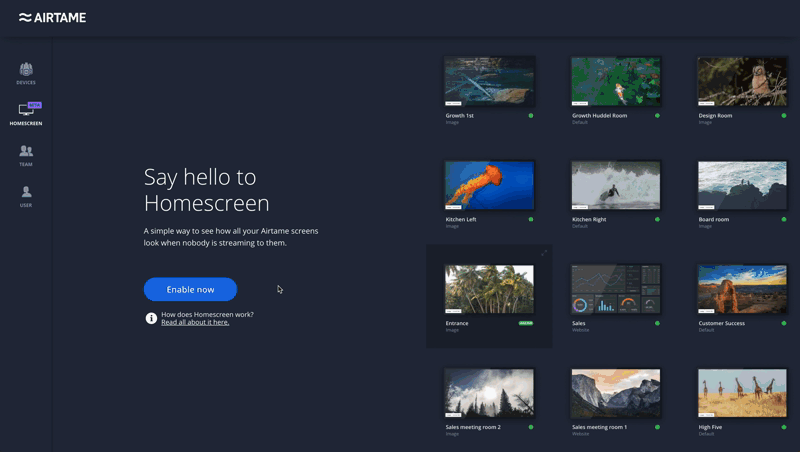
Support
The support team at Airtame is prompt and there are several ways in which you can contact them. They’ve got everything covered, be it mail, phone or live chat.
Airserver has a support page with a myriad of questions that try to answer the customer queries. If the customer’s question is not present on the support page, the next step would be to send them an email with the activation code so that they can identify the license on their system. From there, the customer representative will address the problem being faced by the customer.
Pricing
Airserver Connect 4K UHD retails for $/€ 399 (ex. VAT) – the same as Airtame 2. Airserver also has software solutions that are priced at $20 for consumers and $12 for educational institutions. But as stated earlier, a number of these license fees will be required for each platform and for each system which would result in a rapid escalation of the price when deploying in larger organizations.
Bottom line
There are many differences between Airserver and Airtame 2, and it’s also very clear that both of them cater to different audiences. Airserver is undoubtedly a capable screen mirroring solution.
Their brand new hardware offering is disruptive and can gain a lot of traction among hardcore gamers. LAN parties will definitely be an entertaining affair with the Airserver Connect 4K UHD that can stream 4K UHD as well as over 8 simultaneous connections in 1080p.
Airtame 2, on the other hand, is a great solution for educational institutions and businesses. It comes with a very handy cloud management tool that allows you to configure and monitor each device remotely.
