Airtame is a great B2B wireless screen sharing device, as is i3sync. But, which one is best for you? Read on to find out.
i3sync vs Airtame 2
There are so many wireless streaming solutions on the market, but what’s the right one for you? Here, as part of our continued comparison series, we focus on the differences between i3sync and Airtame 2.
With the number of wireless screen mirroring solutions increasing rapidly, it’ll be tough for a customer to pick out the right one for their needs. Whether it’s for a business or for an educational institution, slight variations in the products make a world of difference.
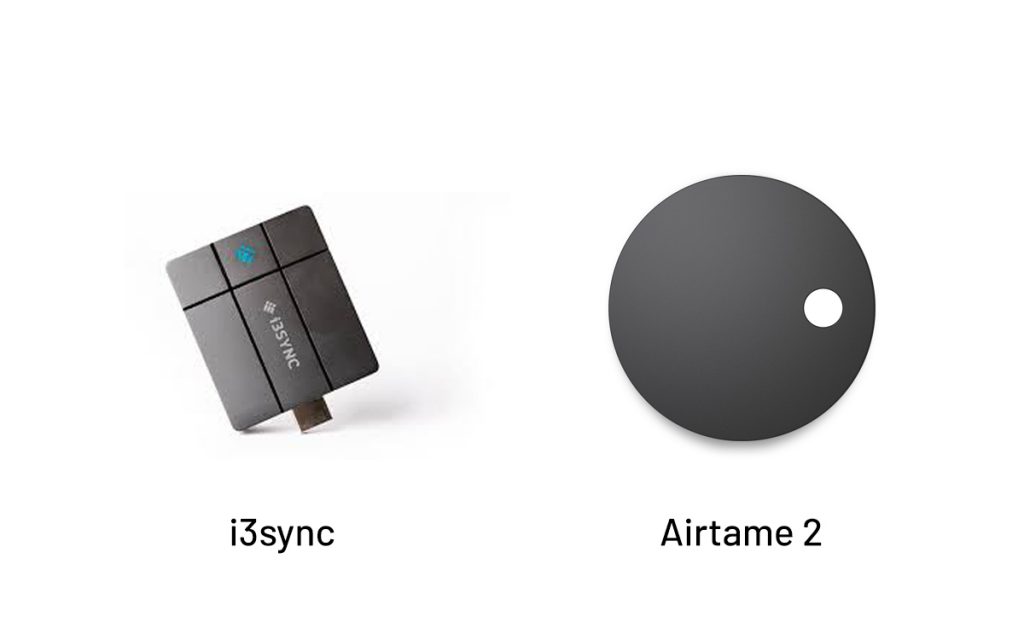
Both the i3Sync (Pro and Touch) and Airtame 2 are aimed at professional organizations and both of them are wireless HDMI solutions. To help you out, we’re comparing these two solutions to help you decide which one suits you best.
Highlights
- The i3Sync Pro sells for just over $950 while the i3Sync Touch sells for almost $1,360. Airtame 2, on the other hand, sells for $/€ 399 (ex. VAT) per device which fits well into the budget of any business or educational institution.
- The i3Sync comes with a transmitter that needs to be plugged into your computer or laptop, as well as a receiver that needs to be plugged into the display. Airtame 2 only needs to be connected to a display to start wireless HDMI streaming.
- Airtame 2 comes with a cloud-based device management tool that lets users control all the Airtame devices through a unified interface.
- i3Sync allows up to 254 unique receivers for a single transmitter. i3Sync Touch comes with an additional USB dongle to allow for wireless touch functionality.
Oh, by the way, we’re always happy to tell you more about Airtame
Let’s find a time to talkAirtame 2 and i3sync: devices and software
Both Airtame 2 and i3Sync use similar technologies, but the implementation is slightly different on both these solutions. i3Sync comes with a transmitter that needs to be plugged into the transmitting device, like your laptop or computer, and a receiver that needs to be plugged into the display.
In addition to that, if you’re using the i3Sync touch, you would have to plug in another USB dongle to your laptop for the wireless touch functionality.
Even though the clutter of cables is avoided with an i3sync solution, a number of devices need to be plugged into your laptop or computer. Airtame 2 eliminates the need for this by using an application downloaded to your laptop or device to perform streaming wirelessly.
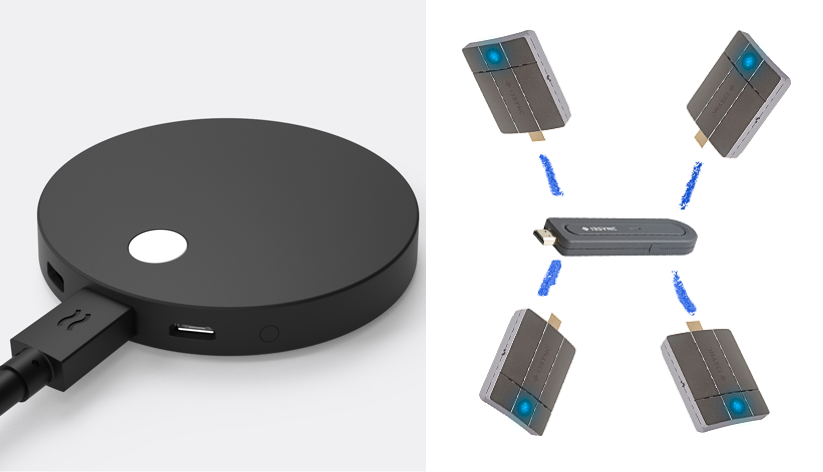
Connectivity
Once you connect the receiver of the i3Sync to the display and the transmitter to your computer, you’ll need to pair both of these. This can be done by selecting the devices available from the home screen and powering up the transmitter.
The connection takes place automatically and you can click on the button on the transmitter to end the connection. The transmitter and receiver set up an independent connection, so you always have privacy and security.
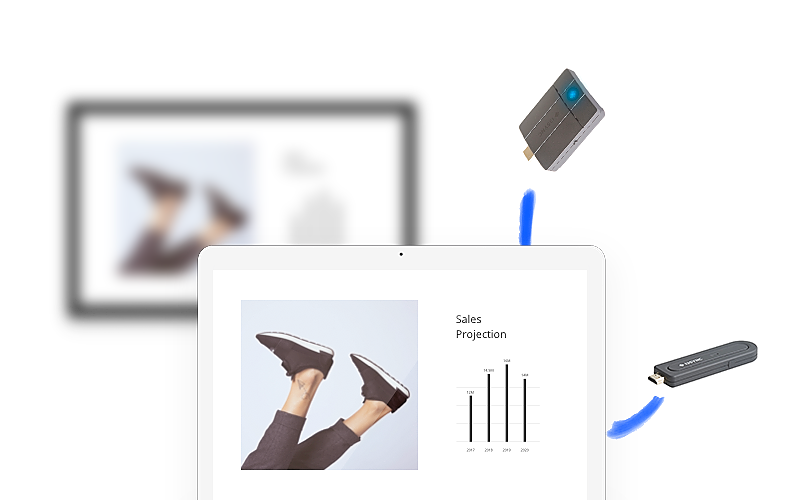
When you connect Airtame 2 to your display and select the right HDMI channel, you’ll be greeted with the Quick Start page which will give you the URL (airtame.com/download) from where to download the Airtame App. Once the app is installed, connecting your device to a screen is an easy, one-click solution.
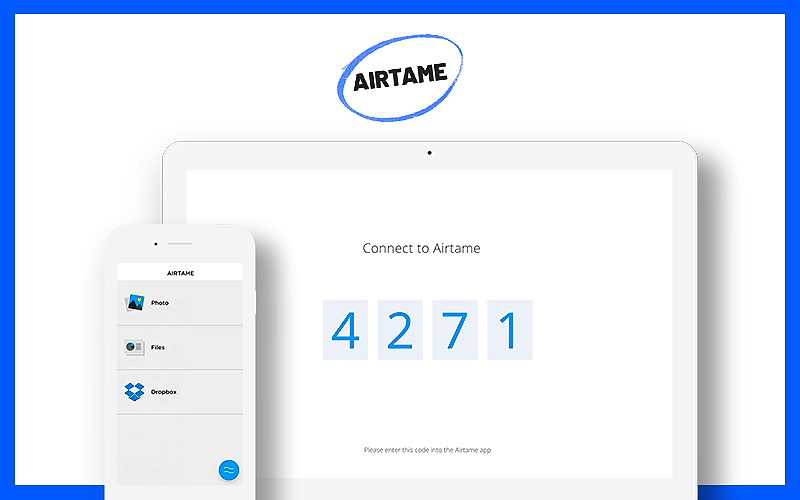
Administration
Airtame 2 comes with its very own cloud-based device management tool that allows you to manage multiple Airtame devices. Just log in to your account at airtame.cloud and you’ll receive a nice overview of all the devices in use. This also allows you to check the devices’ health and configure them remotely without having to do it on each device individually.
i3Sync doesn’t have many configuration options nor customizations available, and the whole process is extremely straightforward. This might be advantageous to users who just want basic functionality, but most users would like a bit more control and personalization over their devices.
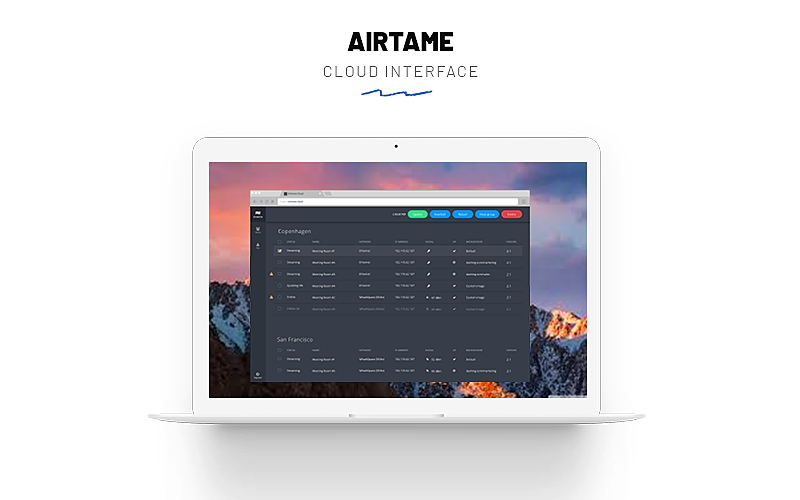
Customization
i3Sync has its own base screen that shows instructions on how to set up and start using the device. It’s simple but doesn’t allow any further customization. When no one is streaming to the display, it simply shows the same static screen all the time, which isn’t very inspiring.=
A small bit of customization offered is to have your company logo displayed on the screen, but this requires some additional setup. You’ll need to create an image of size 380×93 pixels and place it inside a folder named “Logo” on a formatted USB thumb drive.
The file should be .png, .jpg or .bmp. While you’re on the home screen of the i3Sync, insert the thumb drive in the USB port of the i3Sync receiver and the picture will be loaded onto the background. One thing to note here is that this is applicable only to the i3Sync Touch and not the i3Sync Pro.
This is definitely a lot of hard work just to load a background image. You can customize what’s displayed on the Airtame-powered screens when no one is using them via one of four beta apps – Google Slides (allowing you to present public presentations as homescreens); Trello (where you can connect and present project or team dashboards); World Clock (presenting up to four different time zones); and Unsplash (showcasing beautiful photography on your screens, based on a selected descriptive tag).
This feature is available through the Homescreen tab on Airtame Cloud and gives you total control of what you want to display on the screen while not streaming.
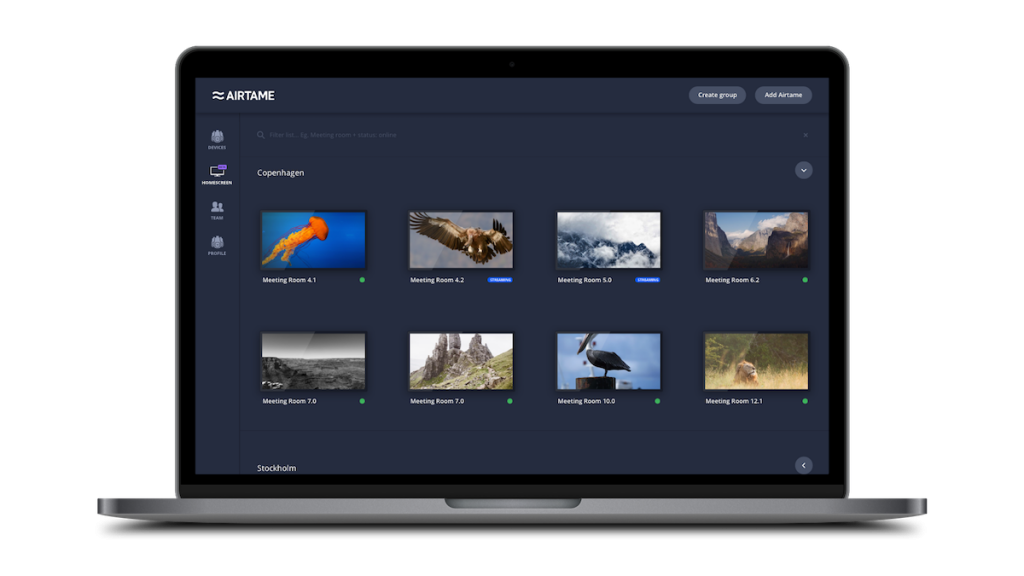
Support
One thing that sets apart any product from the rest is the support that it receives from the company. i3Sync comes with a 2-year warranty, whereas Airtame 2 comes with committed tech support with every purchase. The team at Airtame is far more accessible and they are available to chat, call or mail. One really nice addition is the ability to book a demo call, technical call, Q&A call or a set-up call, depending on the requirement of the user.

Pricing
This is what really sets Airtame 2 apart from the i3sync. If you’re on a limited budget, the i3Sync may not look like the best option out there, especially with the lack of administrative options and customizations. It also requires a transmitter as well as a receiver, so multiple people can’t transmit to the same display without having multiple transmitters. A combo of the transmitter and receiver will set you back by nearly $1,000 and if you’re going for the i3Sync Touch, it will go up to $1,350.
Airtame 2 allows multiple users to stream to a display through Airtame’s software that has to be installed on each computer or laptop. At $/€ 399 (ex. VAT) per Airtame 2, it is arguably a more enticing option to any organization out there.
Bottom line
From the above differences, it’s evident that Airtame 2 is a competitive HDMI streaming solution in comparison to the i3Sync. The i3Sync is easy to use, supports up to 254 receivers for a single transmitter and also has the wireless touch functionality.
The downside is that it requires a transmitter to be connected to the display and an additional USB dongle for wireless touch functionality. Moreover, it doesn’t offer any commendable customization options nor does it have a device management tool for multiple devices. Another thing to note here is that the i3Sync Touch requires power from a wall adapter and the receiver is quite bulky.
Airtame 2 is an affordable solution that ticks the right boxes and is scalable for most types of organizations. The app-based approach lets you carry around your laptop with much more freedom too.
Check out our other comparison articles:
- Apple TV vs Airtame 2
- Microsoft Wireless Display Adapter vs Airtame 2
- Clickshare vs Airtame 2
- Wireless streaming for HDMI overview
We aim to be as objective as we can in this article to give a fair comparison between Chromecast and Airtame 2.
